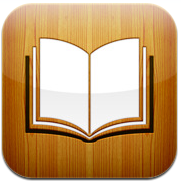
With the release of the Accu-Tech App, we have brought our industry to the palm of your hand. One of the many features you will love is the ability to load manufacturer catalogs into iBooks for quick reference. These catalogs contain a great deal of information and can take awhile to load, this method allows you to view and search catalogs much faster and without 3G coverage.
This quick tutorial will show you how to quickly add catalogs to iBooks.
*If you haven't done so already, download the Accu-Tech App to your iPhone by searching 'accu-tech' in the app store from your device or visit this link.
Once the app is downloaded:
1. Open the Accu-Tech App.
2. Select 'Catalogs'.

3. Choose which vendor catalog you'd like to view.
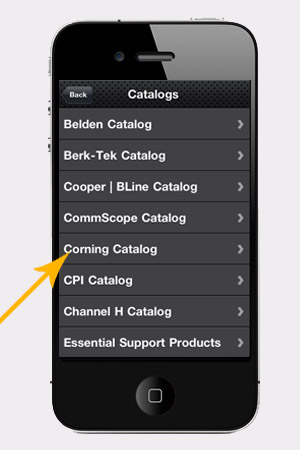
4. Wait for catalog to upload. This could take a few moments as the catalogs contain a great deal of information.
5. Once the catalog is ready, tap the compass icon at the bottom right-hand side of the screen to open in Safari.
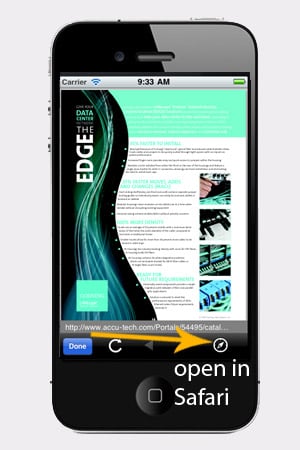
6. When open in Safari, you will see the option to Open in iBooks. Select this icon and the catalog is now in your iBooks app! Any catalog you upload will be found in the PDF section of iBooks.
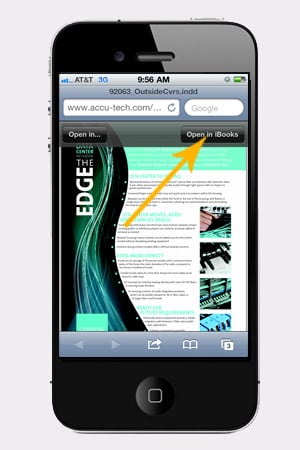
The process to download in iBooks takes a few mintues, but you only need to do it once for each catalog. Once the catalog is in iBooks, simply tap a part number to view the spec sheet.
Look for the next update to the Accu-Tech App coming soon! Updates include more spec sheets and improved navigation.
For features you'd like to see in the future, please let us know in the comments section below.


.png?width=58&height=58&name=X_logo_2023_(white).png)
